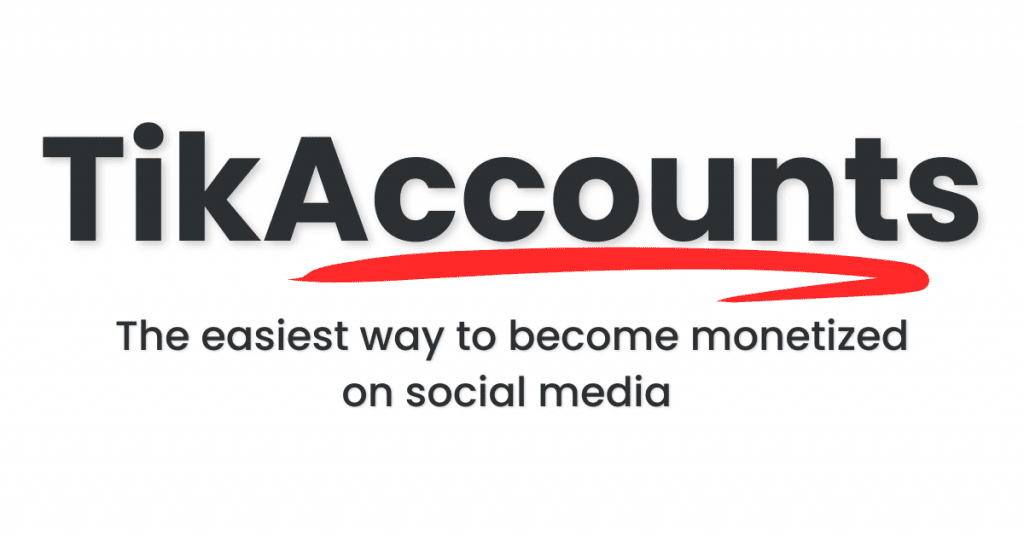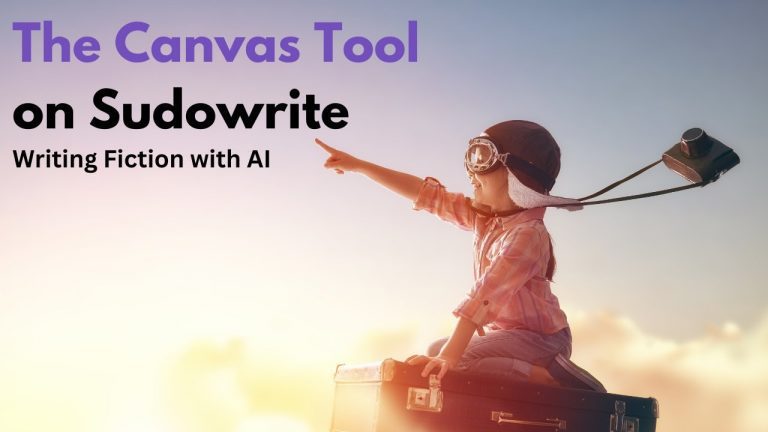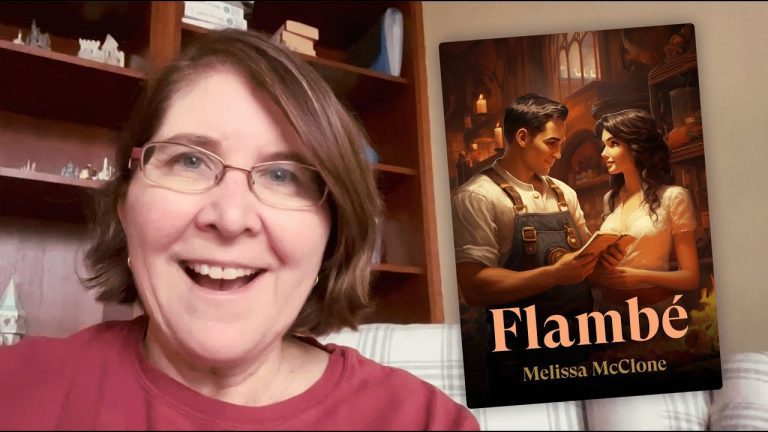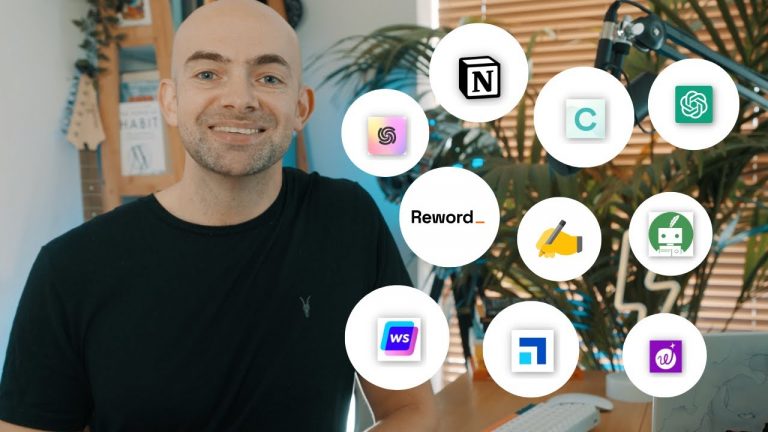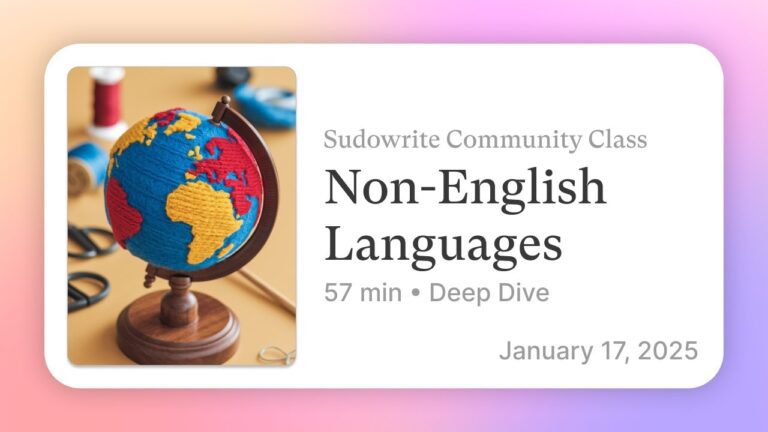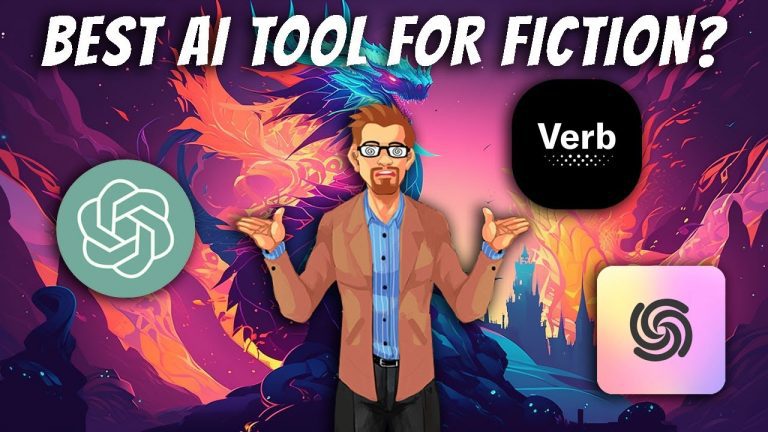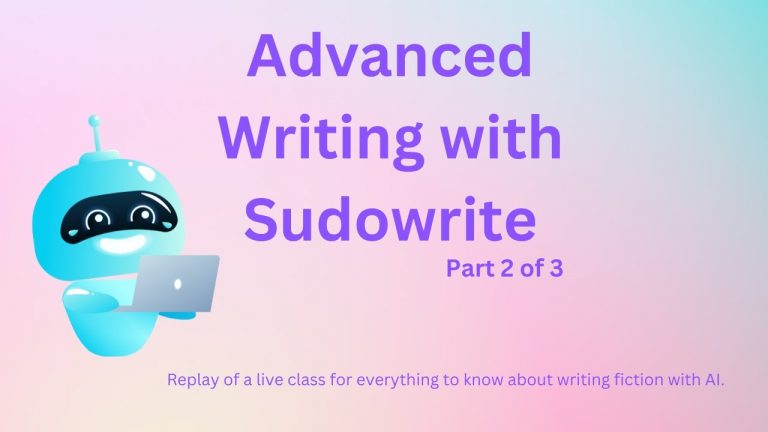Part 6 : How To Use Sudowrite – Laser Tools and Quick Edit
Laser Tools and Quick Edit 🚀
Discover how Sudowrite’s laser tools and Quick Edit feature can enhance your writing workflow. This guide walks you through the most effective ways to use these features, offering tips, examples, and actionable steps to refine your writing style. Whether you’re new to Sudowrite or want to maximize its capabilities, this post has you covered!
🛠️ What Are Laser Tools?
Laser tools are designed to enhance specific parts of your writing with precision. This section covers what laser tools are, their functionalities, and why they’re indispensable.
🔍 Introducing the Laser Tools
Laser tools include three main functionalities:
- Rewrite: Refine your text to improve clarity or style.
- Describe: Add sensory details such as sight, sound, or touch.
- Expand: Build on a specific section to add depth or detail.
These tools are essential for elevating your prose. For instance, when you want to transform a plain description into something vivid and immersive, laser tools can do the heavy lifting.
🎨 Using Describe, Expand, and Rewrite
Understanding how to use each tool effectively is crucial. Below, we break down their functionalities and provide examples of their applications.
🌟 Describe: Bringing Your Text to Life
The Describe tool generates sensory details for your text. Highlight a section, click “Describe,” and select sensory options such as sight, sound, or metaphor. For instance:
- Highlight: “The spaceship hovered silently.”
- Describe Output: “The spaceship gleamed like polished steel under the moonlight, exuding a quiet menace.”
💡 Tip: Use metaphors sparingly for impactful prose. Toggle sensory options to focus on what’s most relevant.
✍️ Expand: Adding Depth
The Expand tool takes a short section and develops it further. For example:
- Highlight: “The marketplace was bustling.”
- Expand Output: “The marketplace buzzed with life—vendors shouting deals, the aroma of fresh bread wafting through the air, and children darting between stalls.”
💡 Pro Tip: Expand is excellent for reaching word count goals while maintaining quality. Use brackets to give specific instructions, like “[focus on smells and sounds].”
🔄 Rewrite: Transforming Your Text
Rewrite refines text, allowing you to make it more concise, descriptive, or engaging. Use it to try different tones, perspectives, or even experiment with dialogue.
- Input: “The room was dark and eerie.”
- Rewrite: “Shadows consumed the room, whispering secrets of the unknown.”
💡 Quick Hack: Combine Rewrite with prompts like “Make this more descriptive” or “Show, not tell” for tailored outputs.
🧰 Quick Edit: Your All-in-One Tool
Quick Edit takes things to the next level by allowing you to highlight up to 1,000 words and transform them with custom prompts. It’s the ultimate tool for refining entire sections with precision.
🔧 How to Use Quick Edit
- Highlight text you want to edit.
- Activate Quick Edit with a shortcut (Ctrl + K for PC, Command + K for Mac).
- Input a custom prompt, like “Make this opening more dynamic.”
- Review the changes, and accept or reject them.
💡 Why It’s Powerful: Unlike Rewrite, Quick Edit can incorporate data from your Story Bible (if you’re using the Muse Beta). This ensures the edits align with your overall story.
🎭 Nailing Your Style and Genre
Defining your writing style and genre is key to producing cohesive and engaging work. This section explores how to customize these boxes for optimal results.
🎨 Customizing the Style Box
The Style Box lets you guide Sudowrite’s tone and prose. Use specific descriptors to shape your writing:
- Example: “Dynamic, sensory details, short punchy sentences.”
Avoid vague terms like “good prose,” and focus on what you want—minimalist, lush, or dialogue-heavy.
🌍 Refining the Genre Box
The Genre Box defines the setting and mood. For instance, replace “Fantasy” with more specific terms like “YA with fantastical elements” to avoid clichés like artifacts or portals.
💡 Pro Tip: Use descriptors like “Dark Romanticism with a psychological edge” to craft nuanced outputs.
🛠️ Tips for Refining Your Workflow
- Experiment with Tools: Combine Describe, Expand, and Rewrite to test different outputs.
- Match My Style: Use the “Match My Style” feature to analyze and replicate your preferred prose.
- Use Quick Chat: For custom prompts, ask Sudowrite to describe or refine your prose based on specific criteria.
🙋 FAQs
❓ What are Sudowrite’s Laser Tools?
Laser tools include Describe, Expand, and Rewrite features that help refine your text with sensory details, additional depth, or stylistic improvements.
❓ How do I use Quick Edit effectively?
Highlight up to 1,000 words, input a custom prompt, and let Sudowrite refine your text. Use it for comprehensive edits and consistency with your Story Bible.
❓ Can I customize my Style and Genre Boxes?
Yes! Be specific about what you want. Use terms like “short punchy sentences” or “YA with dark undertones” for better results.
❓ What is the Muse Beta?
The Muse Beta integrates your Story Bible into tools like Quick Edit, providing edits that align with your overall narrative.
❓ How can I avoid clichés in my genre?
Avoid generic terms like “Fantasy.” Opt for specific phrases like “Dystopian with survivalist characters” to steer clear of common tropes.
Refining your writing with Sudowrite’s tools is an iterative process. By experimenting with laser tools, customizing your style and genre, and leveraging Quick Edit, you can create prose that feels authentic and engaging. Try these tips today and transform your storytelling journey! 🚀
Top AI Tools For 2025
Hailuo’s Minimax, : One of the best text and image to video generators.
VidNoz: Free Image to Video, Video Translator, Video Dubbing, Music Video Generator, Video Compressor and many more.
Jogg AI: Image to Video, URL to Video, AI Avatar, Photo Avatar, AI Ad Generator, Text to Speech
Turn simple text into polished, publish-ready videos with InVideo AI Video Generator. Perfect for marketers, creators, and businesses looking to streamline content production. Save time, boost engagement, and elevate your video game today! 🚀 This powerful tool:
✅ Generates scripts and matches them with video clips.
✅ Adds subtitles, music, and transitions seamlessly.
✅ Offers an intuitive editor for final touches.
✅ Allows video creation at scale with zero learning curve!
Opus Clip: Use AI to analyze a video, identify the most compelling parts, and rearrange them into short clips. It can also add captions, emojis, and other features. Incredible 7 day (no credit card) free trial then paid or free plan with 25 free clips per month. Also easily re-post with Repurpose IO. Also consider Vid AI, Munch,SubMagic, Klap, TubeMagic, Vizard AI, Vadoo TV, Arcads AI, Smart Short, Auto Shorts AI, ElevenLabs, Gravitywrite, Leonardo AI, and Big Motion AI as a top alternates and add-ons.
Aitubo : With AI Video Generator, Face Swap (free) Image & Video, Image to Video, Text to Video, Meme Generator, Anime Generator, Song Generator, Dance Generator, Image Generator, Background Remover, Script to Video, Video Captions, Avatar, Image Editor, Phantom, Headshot Generator, Upscaler, Girl Generator, Flux Image Generator, Ideogram Image Generator, Recraft V3 Image Generator, and more is an advanced AI-powered tool designed to help users craft creative images with remarkable ease.
Purchase Monitized Accounts for Youtube and TikTok
(Use coupon code “AISALESMARKET” for a 5% discount)
- Jasper: Your AI Copywriting Assistant (🏆 free 20,000 words per month )
- WordAI: AI Text Rewriter (3 day free trial)
- Article Forge: High quality, AI content generator (5 day free trial)
- Copymatic: AI Copywriter & Content Writer
- Outranking: Content writing with SEO scoring
- Word Hero: Generate AI-powered content in 1 click.
- ParaphraserIO: Free and paid
- Humatar AI: Chatbot with free 60 page starte plan
- NeuroFlash: AI Writing (2,000 free words per month)
- RytR: Best AI Writer 🏆– Content Generator & Writing (free forever 10,000 characters per month)
- AI SEO Repurposer: Free and upgraded ChatGPT plugin (info).
- Writesonic: Generate & Publish, in a Click (free 10,000 words)
- AIWriter: The AI Text Generator built to be trusted (7 day free trial)
- Quillbot: Paraphrasing Tool (free basic forever)
- Frase: Best SEO Content Optimization Tool & AI Writer (5 day free trial for $1)
- Notion AI: Write and summarize (free plan for personal use)
- Unbounce’s SmartCopy: ideate, iterate, and write custom, high-quality, engaging professional copy (try free forever)
- Creaitor: Let the AI create for you (3 day free trial)
- Scalenut: AI Powered SEO & Content Marketing Platform (free forever 2,000 words)
- CopyAI: 🏆Best AI Writer ( free forever 2,000 words per month )
- Sudowrite: Write your novel or screenplay faster (4,000 free words)
- Get Munch: Get Instant Social Posts Based on Your Video Content
- Simplified: All-in-one AI content. (try free forever)
- WriteCream: Create marketing content & sales emails in seconds (try free forever)
- Genie: AI research assistant for students (14 day free trial)
Other top products and addon tool ideas: ContentBot, OriginalityAI (AI checker), Canva, Twinr app creator,
SEO: Mangools Tools, RankerX, GrowthBar SEO (5 day trial); Voice Swap: VoiceAI
Video: InVideo, PictoryAI, FlexClip, vidIQ, TubeBuddy; Video FaceSwap: DeepSwapAI (multiple faces), Swap Face (free with watermark), Heygen (2 min. free);
Social Media Management: Radaar Voice: Descript AI , PlayHt; Hosting: Elementor; Plugins: Elementor
Books: BookBolt research design publish Amazon KDP, Reedsy,
Print on Demand: Printify