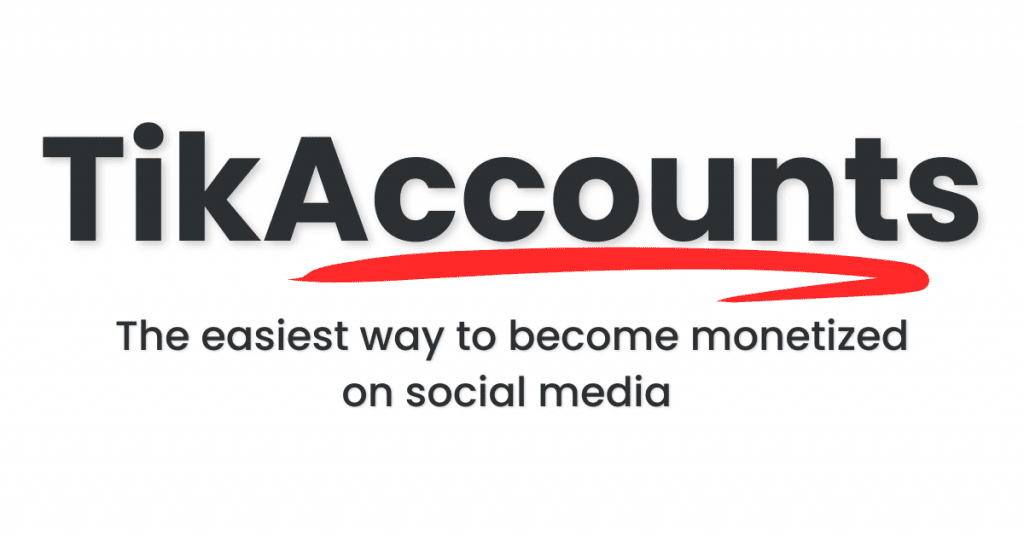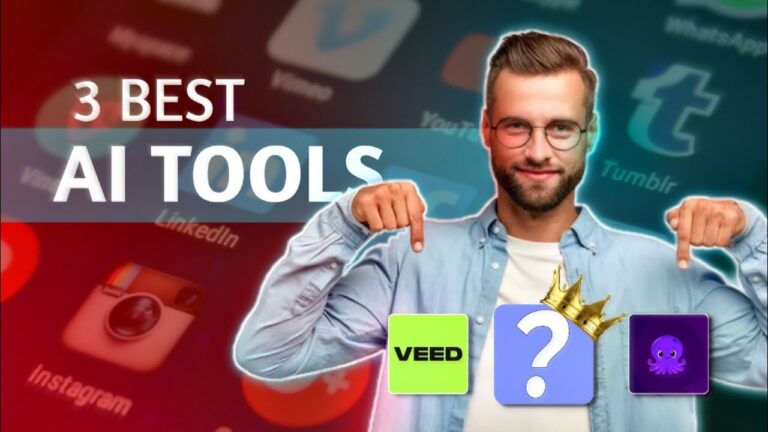Free Ai Animation Video Generator With Lip Sync – Morph Studio AI Tutorial
Have you ever dreamed of creating stunning AI-animated movies or story-based videos in various styles like animation, cinematic, cyberpunk, realistic, fantasy, cartoon, or Studio Ghibli? With Morph Studio AI, you can achieve all this for free! In this detailed guide, we’ll walk you through how to use Morph Studio to create animated videos, add lip sync to your characters, and generate different styles effortlessly. Stick around until the end for some essential tips and a FAQ section to answer all your questions!
Let’s dive in! 🚀
🎨 Getting Started with Morph Studio
To begin your animation journey, you need to access Morph Studio AI. Here’s how to get started:
🖱️ Step 1: Accessing Morph Studio
Start by clicking the link in the video description to access the tool. Once you’re on the homepage, click Get Started and log in using your Google account. This will take you to a clean and clutter-free dashboard, where you can begin creating your animations.
✨ Step 2: Creating Your First Project
Once you’re logged in, click the Create button and give your project a name. Then, choose an aspect ratio for your video. For instance, if you’re making a YouTube video, you might select 16:9.
Click Create, and you’ll be redirected to the main project page. Here’s where the magic happens! 🎩
🎬 Starting from Scratch: Building Your First Scene
Morph Studio makes it easy to build your video project scene by scene. The idea is to create short video clips and then piece them together to make a complete movie.
🎥 Step 1: Naming Your First Scene
To begin, click the three dots next to your scene and give it a name. Add a short description to help keep track of what each scene is about.
✏️ Step 2: Writing a Prompt
You can either write a prompt to generate a scene from scratch or upload existing media (audio, images, or videos) to use in your project.
Here’s an example prompt:
“A cat playing with a flower in a garden”
🎛️ Customizing Your Scene Settings
After writing your prompt, you can fine-tune your scene by adjusting the camera options, video duration, and motion settings.
📷 Camera Options
Morph Studio offers three camera options to enhance your video:
- Panning (moving horizontally)
- Zooming (moving in or out)
- Rotating (spinning around the subject)
You can only choose one camera motion at a time. For example, if you want to zoom out from your scene, select the Zoom Out option.
⏱️ Video Duration and Motion Strength
Set the video duration (e.g., 5 seconds) and adjust the motion strength to your liking. For most scenes, the default settings work well.
Once you’re satisfied with your settings, click the blue star icon to start generating your video.
🎨 Exploring the Style Transfer Feature
Morph Studio lets you change the visual style of your video without altering its composition or animation. This feature is called Style Transfer.
🖼️ How to Use Style Transfer
- Click the Style Transfer button.
- Choose a style from the list (e.g., Anime, Cyberpunk, Cartoon).
- Click Generate to create a new video in your selected style.
This feature allows you to create multiple versions of the same video with different artistic styles, making it a versatile tool for creators.
📚 Using the Storyboard Feature
The Storyboard feature in Morph Studio allows you to import images and videos and animate them within your project. This is a great way to add variety to your scenes.
📸 How to Import and Animate Images
- Click on the Storyboard icon.
- Upload an image to your scene.
- Write a prompt to animate the image. For example:
- “A dog wagging its tail”
- Adjust the camera duration and motion settings.
Alternatively, you can use the Motion Brush feature to manually animate parts of the image.
🖌️ Using the Motion Brush Feature
- Click the Motion Brush button.
- Select the Pen tool.
- Paint the area of the image you want to animate.
For example, if you have an image of an elephant, you can paint its head and trunk to make them move.
Once done, click Save and then Generate to see your animated image.
🎤 Video-to-Video Lip Sync
One of the most exciting features of Morph Studio is the Video-to-Video Lip Sync tool. This allows you to animate characters’ lips to match audio files.
🎧 How to Use the Lip Sync Feature
- Select the Video-to-Video Lip Sync option.
- Upload a voice or audio file (e.g., an MP3).
- Drag the audio file to match the video length.
- Click Generate to create a lip-synced video.
This feature is ideal for dialogue-heavy scenes or animated storytelling.
🧩 Combining Clips and Exporting Your Video
Once you’ve created multiple clips, you can combine them into a single video using the Timeline feature.
📋 How to Use the Timeline Feature
- Click the Timeline button (located at the bottom right corner).
- Drag and drop your clips into the timeline in the order you want them to appear.
- Adjust the order by dragging the clips around.
- Click the Play icon to preview your video.
- If you’re satisfied, click Export and choose Export Timeline to download the full video.
💰 Pricing and Free Plan Details
Morph Studio offers a free plan with 12 credits per month. The free plan allows you to create videos for commercial use, but it will include a watermark.
💡 Pro Tip: Maximize Your Free Credits
If you need more credits, consider creating multiple accounts using temporary email services or incognito mode.
📋 FAQ: Everything You Need to Know About Morph Studio AI
Q: What is Morph Studio AI?
A: Morph Studio AI is a free video animation tool that allows users to create animated videos in various styles and add lip sync to characters.
Q: How do I start a new project in Morph Studio?
A: To start a new project, click the Create button, name your project, and select an aspect ratio.
Q: What styles can I generate with Morph Studio?
A: You can create videos in styles like Anime, Cyberpunk, Realistic, Fantasy, Cartoon, and Studio Ghibli.
Q: Can I animate images in Morph Studio?
A: Yes! You can upload images and use the Motion Brush feature to animate specific parts of the image.
Q: What is the Video-to-Video Lip Sync feature?
A: The Lip Sync feature allows you to match characters’ lips to audio files, creating realistic dialogue scenes.
Q: How many free credits do I get per month?
A: The free plan offers 12 credits per month, and you can use it for commercial purposes.
Q: How can I remove the watermark?
A: Currently, the free plan includes a watermark. You can remove it by upgrading to a paid plan or using video editing tools to crop it out.
With Morph Studio AI, creating stunning AI-animated videos has never been easier. Whether you’re making short clips or full-length movies, this tool gives you the power to bring your ideas to life – all for free! 🎉
Top AI Tools For 2025
Hailuo’s Minimax, : One of the best text and image to video generators.
VidNoz: Free Image to Video, Video Translator, Video Dubbing, Music Video Generator, Video Compressor and many more.
Jogg AI: Image to Video, URL to Video, AI Avatar, Photo Avatar, AI Ad Generator, Text to Speech
Turn simple text into polished, publish-ready videos with InVideo AI Video Generator. Perfect for marketers, creators, and businesses looking to streamline content production. Save time, boost engagement, and elevate your video game today! 🚀 This powerful tool:
✅ Generates scripts and matches them with video clips.
✅ Adds subtitles, music, and transitions seamlessly.
✅ Offers an intuitive editor for final touches.
✅ Allows video creation at scale with zero learning curve!
Opus Clip: Use AI to analyze a video, identify the most compelling parts, and rearrange them into short clips. It can also add captions, emojis, and other features. Incredible 7 day (no credit card) free trial then paid or free plan with 25 free clips per month. Also easily re-post with Repurpose IO. Also consider Vid AI, Munch,SubMagic, Klap, TubeMagic, Vizard AI, Vadoo TV, Arcads AI, Smart Short, Auto Shorts AI, ElevenLabs, Gravitywrite, Leonardo AI, and Big Motion AI as a top alternates and add-ons.
Aitubo : With AI Video Generator, Face Swap (free) Image & Video, Image to Video, Text to Video, Meme Generator, Anime Generator, Song Generator, Dance Generator, Image Generator, Background Remover, Script to Video, Video Captions, Avatar, Image Editor, Phantom, Headshot Generator, Upscaler, Girl Generator, Flux Image Generator, Ideogram Image Generator, Recraft V3 Image Generator, and more is an advanced AI-powered tool designed to help users craft creative images with remarkable ease.
Purchase Monitized Accounts for Youtube and TikTok
(Use coupon code “AISALESMARKET” for a 5% discount)
- Jasper: Your AI Copywriting Assistant (🏆 free 20,000 words per month )
- WordAI: AI Text Rewriter (3 day free trial)
- Article Forge: High quality, AI content generator (5 day free trial)
- Copymatic: AI Copywriter & Content Writer
- Outranking: Content writing with SEO scoring
- Word Hero: Generate AI-powered content in 1 click.
- ParaphraserIO: Free and paid
- Humatar AI: Chatbot with free 60 page starte plan
- NeuroFlash: AI Writing (2,000 free words per month)
- RytR: Best AI Writer 🏆– Content Generator & Writing (free forever 10,000 characters per month)
- AI SEO Repurposer: Free and upgraded ChatGPT plugin (info).
- Writesonic: Generate & Publish, in a Click (free 10,000 words)
- AIWriter: The AI Text Generator built to be trusted (7 day free trial)
- Quillbot: Paraphrasing Tool (free basic forever)
- Frase: Best SEO Content Optimization Tool & AI Writer (5 day free trial for $1)
- Notion AI: Write and summarize (free plan for personal use)
- Unbounce’s SmartCopy: ideate, iterate, and write custom, high-quality, engaging professional copy (try free forever)
- Creaitor: Let the AI create for you (3 day free trial)
- Scalenut: AI Powered SEO & Content Marketing Platform (free forever 2,000 words)
- CopyAI: 🏆Best AI Writer ( free forever 2,000 words per month )
- Sudowrite: Write your novel or screenplay faster (4,000 free words)
- Get Munch: Get Instant Social Posts Based on Your Video Content
- Simplified: All-in-one AI content. (try free forever)
- WriteCream: Create marketing content & sales emails in seconds (try free forever)
- Genie: AI research assistant for students (14 day free trial)
Other top products and addon tool ideas: ContentBot, OriginalityAI (AI checker), Canva, Twinr app creator,
SEO: Mangools Tools, RankerX, GrowthBar SEO (5 day trial); Voice Swap: VoiceAI
Video: InVideo, PictoryAI, FlexClip, vidIQ, TubeBuddy; Video FaceSwap: DeepSwapAI (multiple faces), Swap Face (free with watermark), Heygen (2 min. free);
Social Media Management: Radaar Voice: Descript AI , PlayHt; Hosting: Elementor; Plugins: Elementor
Books: BookBolt research design publish Amazon KDP, Reedsy,
Print on Demand: Printify