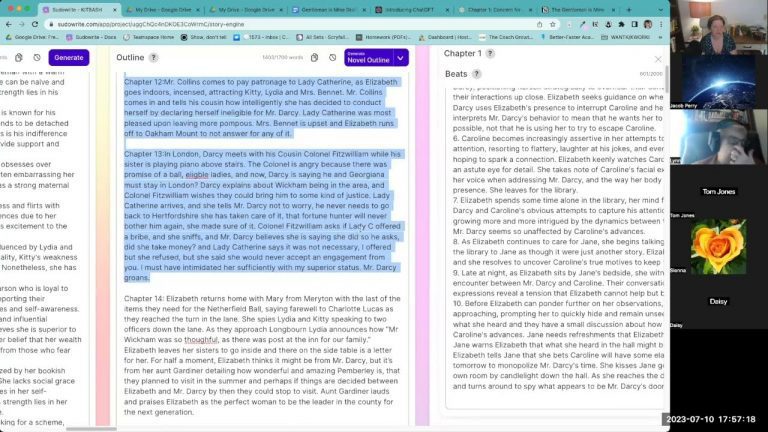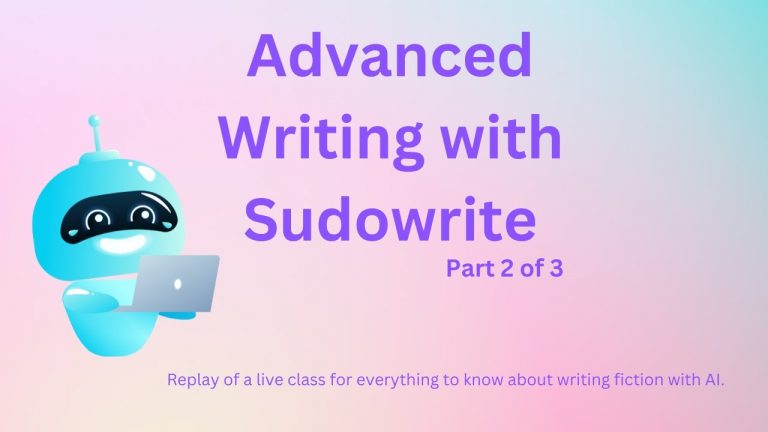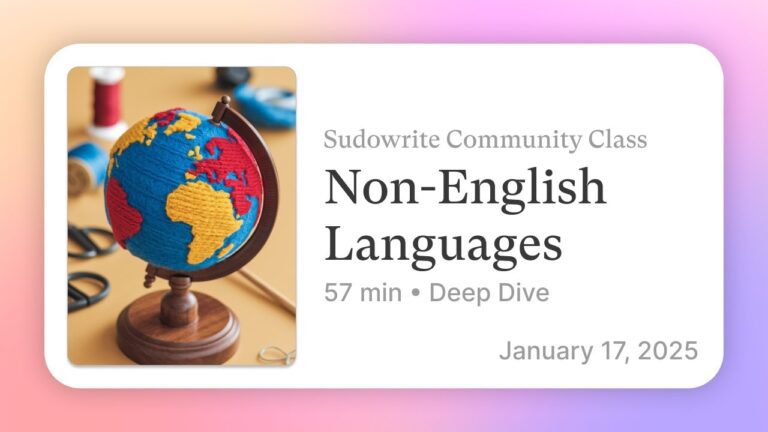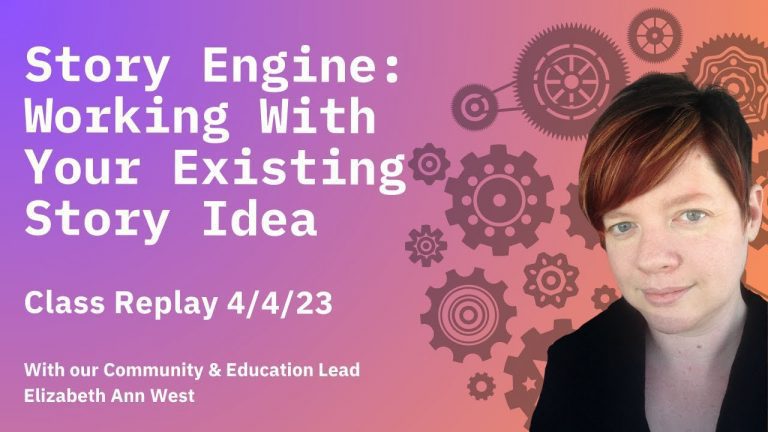Part 7 : How To Use Sudowrite – Creating Folders and Importing
Welcome to the final session of our 7-Day Sudowrite Beginner Series! In this session, we’ll wrap up the week by diving into some essential features of Sudowrite: creating folders, importing documents, and utilizing plugins. If you’ve missed any previous sessions, don’t worry—they are available on the YouTube channel to revisit at your own pace.
Let’s get started with a brief recap and then jump into the details!
📃 Recap of the Week
Over the past six sessions, we’ve covered the core functionalities of Sudowrite, including brainstorming, story beats, character development, and guided writing tools. Here’s a quick summary:
- Account Settings: Customizing your experience with themes, fonts, and spacing options.
- Writing Features: Exploring “Auto” and “Guided Write” modes to enhance your creative flow.
- Laser Tools: Utilizing brainstorming, beats, and visualization tools to develop your story.
- Story Bible: Organizing characters, world-building, and outlines in one accessible space.
Now that we’ve got the basics down, let’s focus on folders, importing options, and plugins to streamline your workflow.
🗂 Organizing with Folders
Sudowrite offers three types of folders to help you manage your projects effectively: Document Folders, Project Folders, and Series Folders. Each serves a unique purpose, making it easier to organize your stories.
Document Folders
Document folders are ideal for tidying up the left sidebar. You can group documents related to brainstorming, drafting, or revisions. To create a document folder:
- Click the New button and select Folder.
- Name the folder and drag relevant documents into it.
- Nest folders within folders for deeper organization.
Example: Create folders like “Brainstorming,” “First Draft,” and “Revisions” to keep your workflow structured.
Project Folders
Project folders organize your main workspace. These folders help segregate your broader writing categories, such as genres or publication stages.
Example:
- Create a folder for “Fantasy” projects.
- Add subfolders for “Dark Fantasy” and “LitRPG”.
Series Folders
Series folders are game-changers for multi-book projects. They allow shared access to characters, world-building elements, and outlines across related projects.
Key Features:
- Characters and world-building are consistent across all projects in the folder.
- Perfect for maintaining continuity in a series.
📂 Importing Documents
Sudowrite provides two distinct import options to bring your existing work into the platform:
1. Novel Import (Main Screen)
Use the Novel Import feature for a comprehensive upload of up to 120,000 words. This feature parses your manuscript into:
- Characters: Automatically generates cards for key characters.
- World-Building: Identifies settings and relevant details.
- Outline: Creates an initial chapter outline based on your text.
Best Use: Ideal for transferring entire manuscripts or planning conversations.
2. Project Import
For more specific uploads, use the Import feature inside a project. This method:
- Imports a single document into your project workspace.
- Does not create characters, world-building elements, or outlines automatically.
Best Use: Perfect for editing individual chapters or documents.
🔧 Using Plugins
Plugins extend Sudowrite’s functionality to suit your specific writing needs. They can help with tasks like character development, plot refinement, or stylistic adjustments.
How to Access Plugins
- Click the Plugins button in the toolbar.
- Explore the Popular or Newest tabs for inspiration.
- Use the search bar to find plugins for specific needs (e.g., “Beats” or “Characters”).
Example: “Describe with AABoris” Plugin
One popular plugin allows you to highlight text and receive rich descriptions in a specific style. Here’s how to reorder plugins for easy access:
- Click Reorder Plugins in the Plugins menu.
- Drag your frequently used plugins to the top of the list.
Pro Tip: Join the Monday Plugin School sessions to deepen your understanding and customize plugins for your workflow.
🔄 Advanced Features
Sudowrite offers additional features to elevate your writing process. Here are a few highlights:
🎨 Visualize
Turn up to 100 words of your text into an AI-generated image. Use this feature to:
- Conceptualize scenes.
- Add visual elements to your storyboards.
Note: Keep the content PG-13 to comply with guidelines.
✨ Feedback
Get automated feedback on up to 50,000 words. Sudowrite analyzes pacing, character development, and thematic elements, offering constructive insights.
Tip: Use feedback plugins for a more nuanced critique.
🔄 Twist
Add plot twists to your story by entering a brief premise. Sudowrite generates unexpected directions to keep your narrative exciting.
🔧 FAQ Section
Q: How do I back up my work?
A: Use the export option to save your project as a zip file or manually copy content into external documents.
Q: Are plugins free?
A: Yes, plugins are free to use and customize within Sudowrite.
Q: What is the cost of importing documents?
A: Novel import is currently free as it is in beta.
Q: How do I handle duplicate character cards in a series folder?
A: Rename or hide duplicate cards to avoid confusion while keeping essential elements intact.
Q: Can I change the LLM for feedback?
A: No, the feedback feature uses a fixed model.
This concludes the final session of the 7-Day Sudowrite Beginner Series. If you’d like to revisit any part of the series, check out the playlist on YouTube. Don’t forget to experiment with folders, plugins, and importing options to find the workflow that works best for you!
Happy writing! ✍️
Top AI Tools For 2025
Hailuo’s Minimax, : One of the best text and image to video generators.
VidNoz: Free Image to Video, Video Translator, Video Dubbing, Music Video Generator, Video Compressor and many more.
Jogg AI: Image to Video, URL to Video, AI Avatar, Photo Avatar, AI Ad Generator, Text to Speech
Turn simple text into polished, publish-ready videos with InVideo AI Video Generator. Perfect for marketers, creators, and businesses looking to streamline content production. Save time, boost engagement, and elevate your video game today! 🚀 This powerful tool:
✅ Generates scripts and matches them with video clips.
✅ Adds subtitles, music, and transitions seamlessly.
✅ Offers an intuitive editor for final touches.
✅ Allows video creation at scale with zero learning curve!
Opus Clip: Use AI to analyze a video, identify the most compelling parts, and rearrange them into short clips. It can also add captions, emojis, and other features. Incredible 7 day (no credit card) free trial then paid or free plan with 25 free clips per month. Also easily re-post with Repurpose IO. Also consider Vid AI, Munch,SubMagic, Klap, TubeMagic, Vizard AI, Vadoo TV, Arcads AI, Smart Short, Auto Shorts AI, ElevenLabs, Gravitywrite, Leonardo AI, and Big Motion AI as a top alternates and add-ons.
Aitubo : With AI Video Generator, Face Swap (free) Image & Video, Image to Video, Text to Video, Meme Generator, Anime Generator, Song Generator, Dance Generator, Image Generator, Background Remover, Script to Video, Video Captions, Avatar, Image Editor, Phantom, Headshot Generator, Upscaler, Girl Generator, Flux Image Generator, Ideogram Image Generator, Recraft V3 Image Generator, and more is an advanced AI-powered tool designed to help users craft creative images with remarkable ease.
Purchase Monitized Accounts for Youtube and TikTok
(Use coupon code “AISALESMARKET” for a 5% discount)
- Jasper: Your AI Copywriting Assistant (🏆 free 20,000 words per month )
- WordAI: AI Text Rewriter (3 day free trial)
- Article Forge: High quality, AI content generator (5 day free trial)
- Copymatic: AI Copywriter & Content Writer
- Outranking: Content writing with SEO scoring
- Word Hero: Generate AI-powered content in 1 click.
- ParaphraserIO: Free and paid
- Humatar AI: Chatbot with free 60 page starte plan
- NeuroFlash: AI Writing (2,000 free words per month)
- RytR: Best AI Writer 🏆– Content Generator & Writing (free forever 10,000 characters per month)
- AI SEO Repurposer: Free and upgraded ChatGPT plugin (info).
- Writesonic: Generate & Publish, in a Click (free 10,000 words)
- AIWriter: The AI Text Generator built to be trusted (7 day free trial)
- Quillbot: Paraphrasing Tool (free basic forever)
- Frase: Best SEO Content Optimization Tool & AI Writer (5 day free trial for $1)
- Notion AI: Write and summarize (free plan for personal use)
- Unbounce’s SmartCopy: ideate, iterate, and write custom, high-quality, engaging professional copy (try free forever)
- Creaitor: Let the AI create for you (3 day free trial)
- Scalenut: AI Powered SEO & Content Marketing Platform (free forever 2,000 words)
- CopyAI: 🏆Best AI Writer ( free forever 2,000 words per month )
- Sudowrite: Write your novel or screenplay faster (4,000 free words)
- Get Munch: Get Instant Social Posts Based on Your Video Content
- Simplified: All-in-one AI content. (try free forever)
- WriteCream: Create marketing content & sales emails in seconds (try free forever)
- Genie: AI research assistant for students (14 day free trial)
Other top products and addon tool ideas: ContentBot, OriginalityAI (AI checker), Canva, Twinr app creator,
SEO: Mangools Tools, RankerX, GrowthBar SEO (5 day trial); Voice Swap: VoiceAI
Video: InVideo, PictoryAI, FlexClip, vidIQ, TubeBuddy; Video FaceSwap: DeepSwapAI (multiple faces), Swap Face (free with watermark), Heygen (2 min. free);
Social Media Management: Radaar Voice: Descript AI , PlayHt; Hosting: Elementor; Plugins: Elementor
Books: BookBolt research design publish Amazon KDP, Reedsy,
Print on Demand: Printify
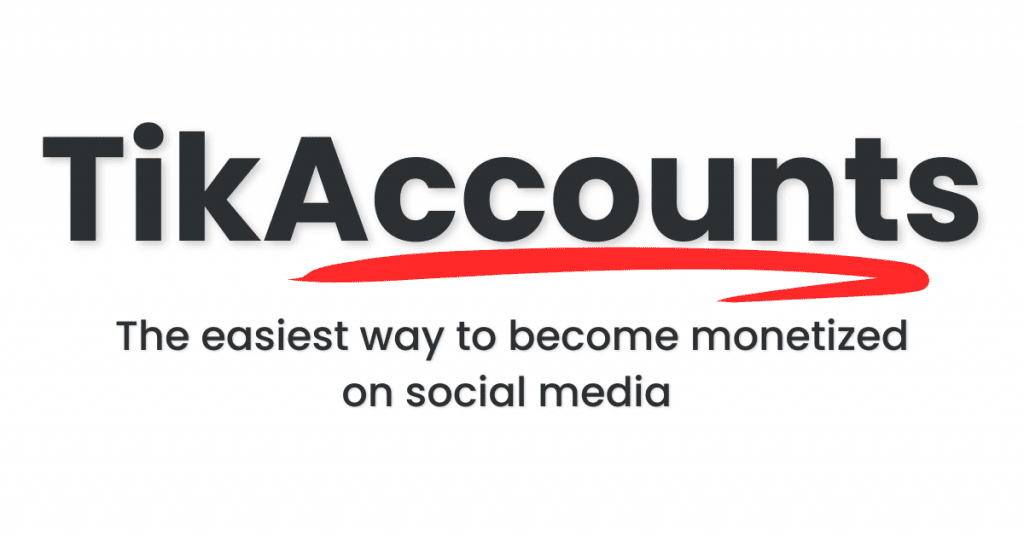
![Story Engine Tactics [Advanced Class]](https://ai.salesmarket.com/wp-content/uploads/2023/07/Story-Engine-Tactics-Advanced-Class-768x432.jpg)