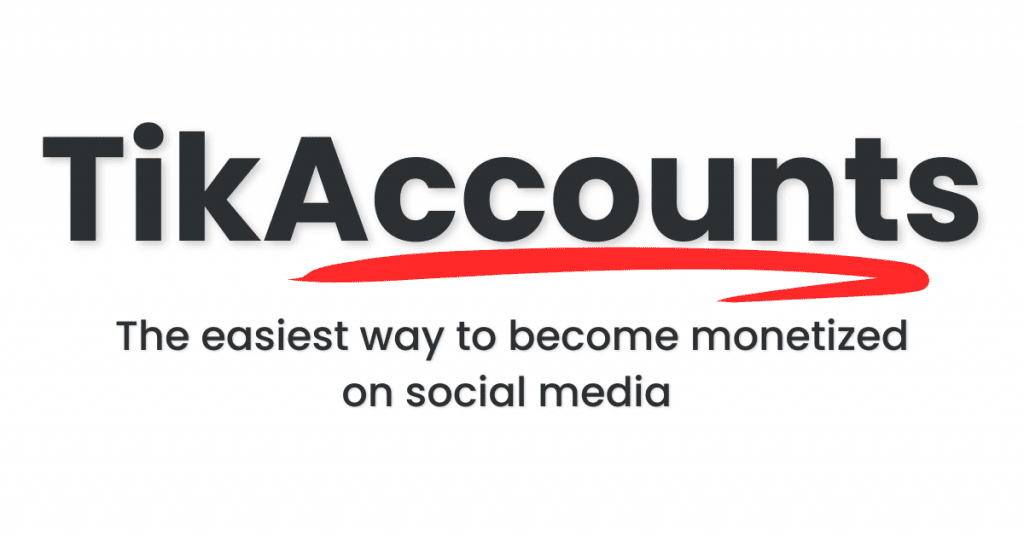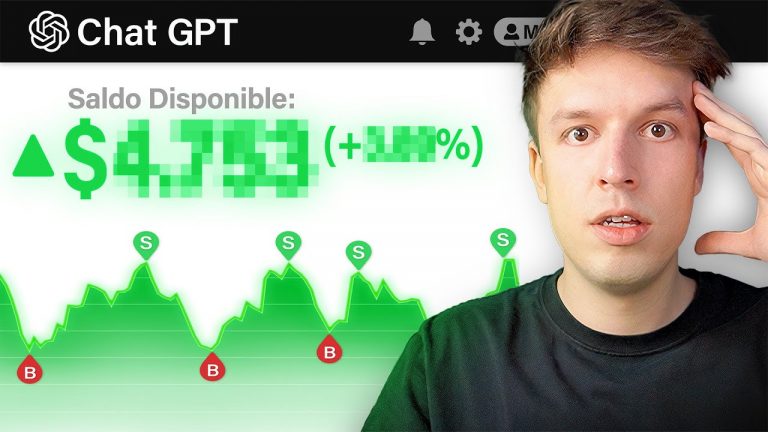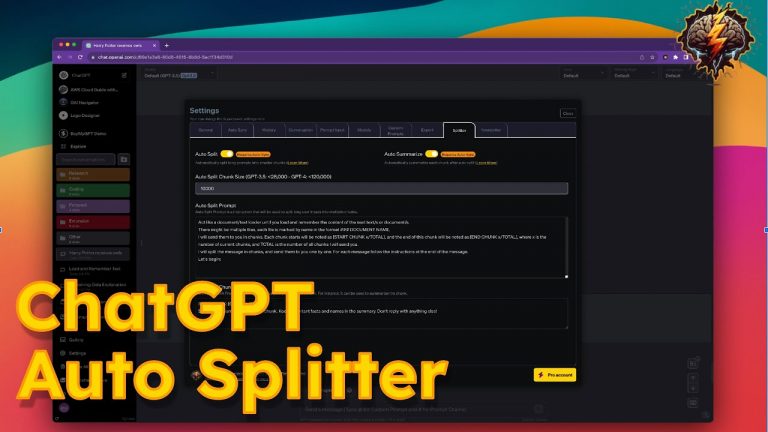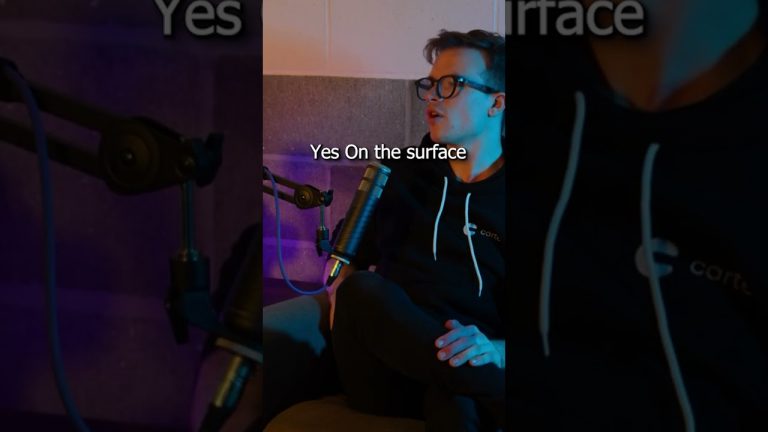Get Ready to Create STUNNING AI Videos in MINUTES with Minimax!
How to Create Stunning AI Videos with Hailuo’s Minimax 🎥
Creating cinematic and realistic AI videos is no longer a complex task, thanks to Hailuo’s Minimax. This image-to-video tool allows users to breathe life into static images with lifelike expressions, smooth movements, and even stunning visual effects. Whether you’re new to AI or a seasoned creator, this step-by-step guide will take you from beginner to pro.
Let’s dive in and explore everything you need to know to create your masterpiece! 🚀
Getting Started with Hailuo’s Minimax 🌟
To begin using Hailuo’s Minimax, users first need to set up an account. This section explains how to get started and what to expect when creating videos.
- Sign Up for an Account:
- Head over to the Hailuo Minimax platform and click the Sign In button at the top right.
- Sign up with your email or Google account.
- Free Trial & Daily Credits:
- New users get unlimited video generation for the first 3 days.
- After the trial, free users receive daily bonus credits, allowing you to continue creating videos.
- Uploading Your Images:
- Upload images in JPEG or PNG format using the image icon next to the prompt box.
- Users can enhance their prompts for better results using the “prompt enhancer” feature.
By following these steps, you’ll be ready to start generating stunning AI videos in minutes!
Generating Realistic Images for Minimax 🖼️
Before turning an image into a video, it’s important to generate high-quality, realistic images. This section shows how to do this using Flux Pro 1.1, a popular AI image generator.
1. Access Flux Pro for Free
- Head to Glyph.doapp where users get free daily credits to access Flux Pro.
- Create a free account using Gmail or Discord.
2. Set Up Image Generation
- Go to the Build tab and select the Image Generator option.
- Choose Flux Pro Version 1.1 as the image model.
- Select your desired image size (16×9 is recommended for videos).
3. Craft Realistic Prompts 📸
To generate ultra-realistic images, use prompts that mimic real-life file names, like camera output:
- Example: “IMG24.CR2, a woman smiling.”
- Adding details like “woman” or “cat” generates stunning lifelike results.
Each time you run the same prompt, Flux Pro will create a unique variation of the image. Experiment with words to see amazing results, like “IMG_friends.jpg” or “IMG_cat.jpg.”
Creating Videos with Minimax 🎬
Once you have your reference image, it’s time to turn it into a video using Hailuo’s Minimax.
1. Upload Your Image
- Go to Minimax and click the image upload icon.
- Select the image you created in Flux Pro.
2. Add a Prompt
- Write a descriptive prompt that includes the subject’s action and setting.
- Example: “A woman enjoying herself.”
3. Enable Prompt Enhancer & Generate
- Turn on the Prompt Enhancer feature to improve AI accuracy.
- Click Create and wait (typically 1–10 minutes, depending on the queue).
The result is a smooth and lifelike video with natural movements. It’s incredible to watch static images come to life!
Adding Emotions for More Realism 😊😢
To make videos more engaging, users can prompt for specific emotions and expressions. This section explains how Minimax can animate detailed emotional states.
1. Adding Dynamic Emotions
For example, you can make a subject experience a wide range of emotions:
- Laughing: Joyful and carefree expressions.
- Crying: Subtle facial movements showcasing sadness.
- Anger: Intense expressions with a shift in demeanor.
- Shock/Surprise: Wide-eyed reactions for dramatic effect.
2. Results You Can Expect
Minimax seamlessly captures these emotions and applies them to the video, making it look incredibly realistic. This feature works great for storytelling and emotional sequences!
Incorporating Visual Effects (VFX) 💥
Adding visual effects to videos is where Minimax truly shines. This section covers how to generate stunning VFX with minimal effort.
1. Examples of VFX Prompts
Here are a few examples of effects you can create:
- Flying Effects: “A man flying like a bird.”
- Paint Scenes: “Colored paint pouring over a smiling woman.”
- Transformations: “A car transforming into Bumblebee.”
- Explosions: “An airplane explodes into dozens of toy planes.”
- Water Effects: “A mini tsunami inside a house.”
2. Why Use VFX in Videos?
Visual effects add excitement, creativity, and storytelling elements to videos. With Minimax, users can create action-packed sequences effortlessly.
Extending Video Length 📈
Minimax generates videos up to 6 seconds long, but you can extend them seamlessly using this simple trick:
- Take a Screenshot: Capture the final frame of your video.
- Upload to Minimax: Use the screenshot as a reference image and generate a new video that continues from that point.
- Combine Clips: Join the short clips in a video editor to create a longer, seamless video.
This method allows users to produce high-quality, extended videos without losing flow or visual consistency.
FAQs: All About Hailuo’s Minimax 🤔
1. What is Hailuo’s Minimax?
Hailuo’s Minimax is a free AI tool that turns static images into lifelike videos with smooth animations and visual effects.
2. How can I generate realistic images for Minimax?
Use Flux Pro 1.1 on Glyph.doapp to create high-quality, realistic images. Mimic real file names for better results.
3. How do I add emotions to a video?
Include specific emotional prompts like laughing, crying, or showing shock to animate vivid facial expressions.
4. Can I add visual effects?
Yes! Minimax supports prompts for flying effects, transformations, explosions, water effects, and more.
5. How do I extend video length?
Take a screenshot of the final frame, re-upload it to Minimax, and generate a continuation. Combine clips in a video editor for seamless results.
6. How long does it take to generate a video?
Depending on the queue, video generation typically takes 1–10 minutes.
Final Thoughts 🌟
Hailuo’s Minimax makes it easy for anyone to create cinematic AI videos with minimal effort. From animating lifelike emotions to adding jaw-dropping visual effects, this tool offers endless creative possibilities. By following this guide, users can generate professional-looking videos that stand out.
Give Minimax a try and start turning your ideas into stunning videos today! 🚀
“Get Ready to Create STUNNING AI Videos in MINUTES with Minimax! Are you ready to take your video creation to the next level with AI? In this tutorial, I’ll”
Top AI Tools For 2025
Hailuo’s Minimax, : One of the best text and image to video generators.
VidNoz: Free Image to Video, Video Translator, Video Dubbing, Music Video Generator, Video Compressor and many more.
Jogg AI: Image to Video, URL to Video, AI Avatar, Photo Avatar, AI Ad Generator, Text to Speech
Turn simple text into polished, publish-ready videos with InVideo AI Video Generator. Perfect for marketers, creators, and businesses looking to streamline content production. Save time, boost engagement, and elevate your video game today! 🚀 This powerful tool:
✅ Generates scripts and matches them with video clips.
✅ Adds subtitles, music, and transitions seamlessly.
✅ Offers an intuitive editor for final touches.
✅ Allows video creation at scale with zero learning curve!
Opus Clip: Use AI to analyze a video, identify the most compelling parts, and rearrange them into short clips. It can also add captions, emojis, and other features. Incredible 7 day (no credit card) free trial then paid or free plan with 25 free clips per month. Also easily re-post with Repurpose IO. Also consider Vid AI, Munch,SubMagic, Klap, TubeMagic, Vizard AI, Vadoo TV, Arcads AI, Smart Short, Auto Shorts AI, ElevenLabs, Gravitywrite, Leonardo AI, and Big Motion AI as a top alternates and add-ons.
Aitubo : With AI Video Generator, Face Swap (free) Image & Video, Image to Video, Text to Video, Meme Generator, Anime Generator, Song Generator, Dance Generator, Image Generator, Background Remover, Script to Video, Video Captions, Avatar, Image Editor, Phantom, Headshot Generator, Upscaler, Girl Generator, Flux Image Generator, Ideogram Image Generator, Recraft V3 Image Generator, and more is an advanced AI-powered tool designed to help users craft creative images with remarkable ease.
Purchase Monitized Accounts for Youtube and TikTok
(Use coupon code “AISALESMARKET” for a 5% discount)
- Jasper: Your AI Copywriting Assistant (🏆 free 20,000 words per month )
- WordAI: AI Text Rewriter (3 day free trial)
- Article Forge: High quality, AI content generator (5 day free trial)
- Copymatic: AI Copywriter & Content Writer
- Outranking: Content writing with SEO scoring
- Word Hero: Generate AI-powered content in 1 click.
- ParaphraserIO: Free and paid
- Humatar AI: Chatbot with free 60 page starte plan
- NeuroFlash: AI Writing (2,000 free words per month)
- RytR: Best AI Writer 🏆– Content Generator & Writing (free forever 10,000 characters per month)
- AI SEO Repurposer: Free and upgraded ChatGPT plugin (info).
- Writesonic: Generate & Publish, in a Click (free 10,000 words)
- AIWriter: The AI Text Generator built to be trusted (7 day free trial)
- Quillbot: Paraphrasing Tool (free basic forever)
- Frase: Best SEO Content Optimization Tool & AI Writer (5 day free trial for $1)
- Notion AI: Write and summarize (free plan for personal use)
- Unbounce’s SmartCopy: ideate, iterate, and write custom, high-quality, engaging professional copy (try free forever)
- Creaitor: Let the AI create for you (3 day free trial)
- Scalenut: AI Powered SEO & Content Marketing Platform (free forever 2,000 words)
- CopyAI: 🏆Best AI Writer ( free forever 2,000 words per month )
- Sudowrite: Write your novel or screenplay faster (4,000 free words)
- Get Munch: Get Instant Social Posts Based on Your Video Content
- Simplified: All-in-one AI content. (try free forever)
- WriteCream: Create marketing content & sales emails in seconds (try free forever)
- Genie: AI research assistant for students (14 day free trial)
Other top products and addon tool ideas: ContentBot, OriginalityAI (AI checker), Canva, Twinr app creator,
SEO: Mangools Tools, RankerX, GrowthBar SEO (5 day trial); Voice Swap: VoiceAI
Video: InVideo, PictoryAI, FlexClip, vidIQ, TubeBuddy; Video FaceSwap: DeepSwapAI (multiple faces), Swap Face (free with watermark), Heygen (2 min. free);
Social Media Management: Radaar Voice: Descript AI , PlayHt; Hosting: Elementor; Plugins: Elementor
Books: BookBolt research design publish Amazon KDP, Reedsy,
Print on Demand: Printify