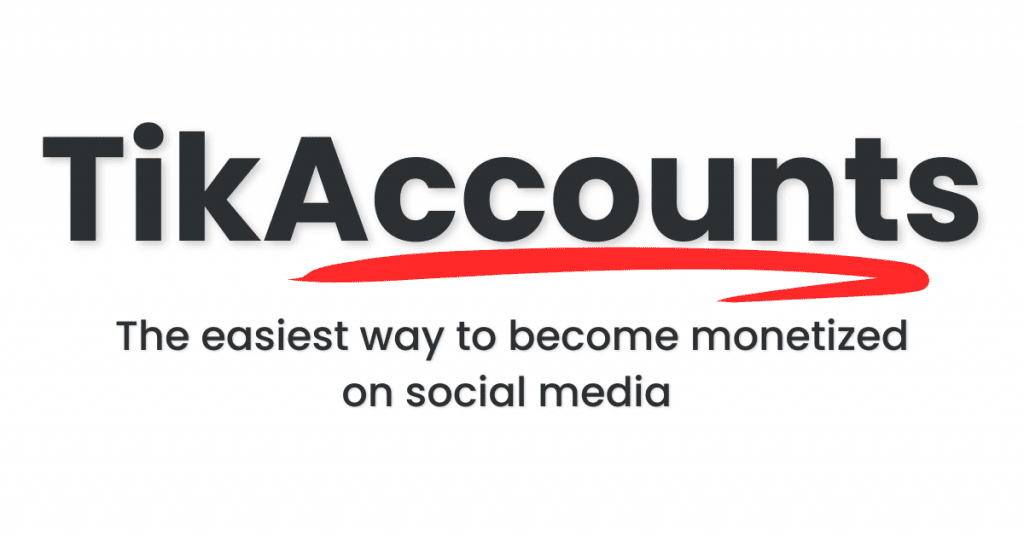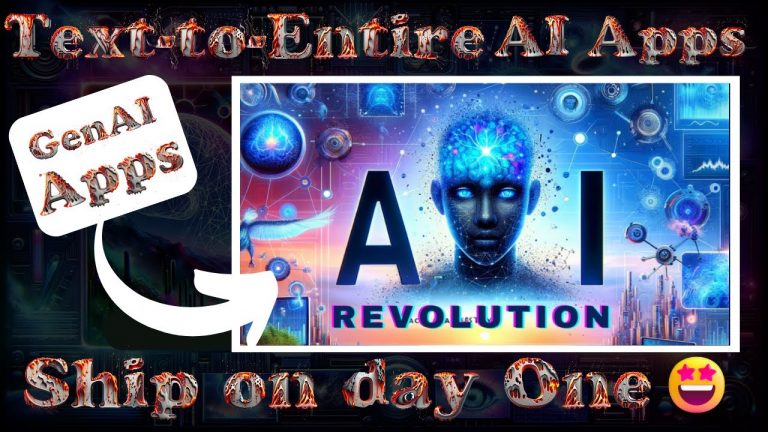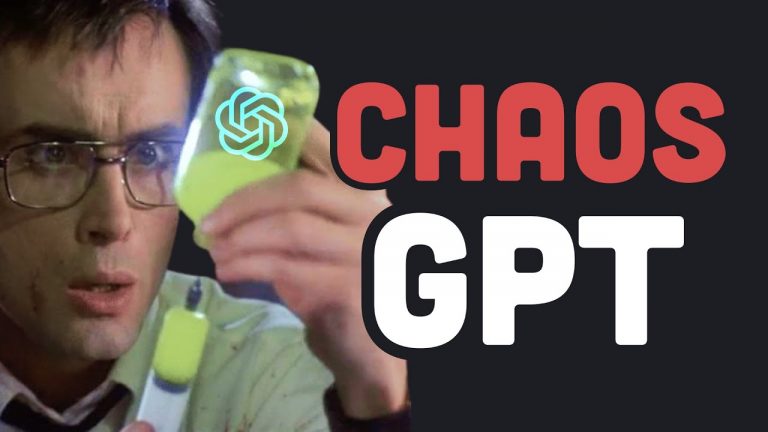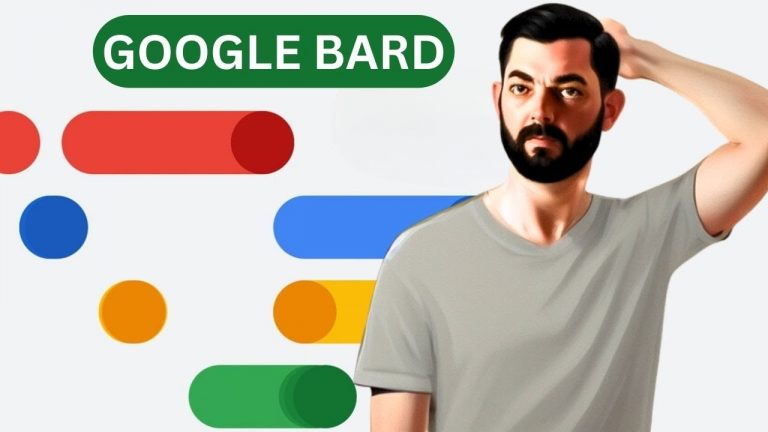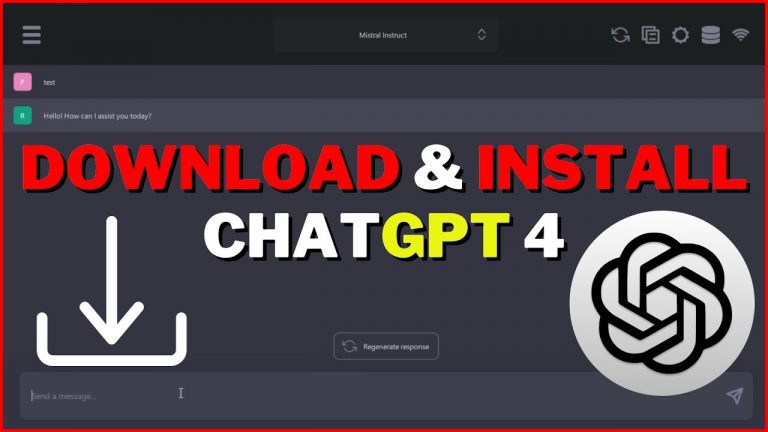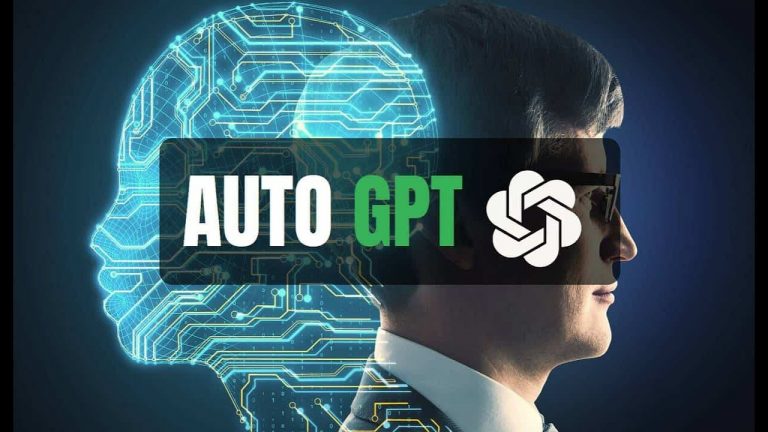How to Auto Generate Video Clips with Vizard | Edit Video Automatically
Creating short, engaging video clips from long-form content has never been easier! Vizard, an AI-powered video editing tool, can automatically transform your lengthy videos into viral-worthy snippets perfect for social media platforms like TikTok, Instagram Reels, and YouTube Shorts. This blog post will walk you through every step, feature, and tip you need to know to use Vizard effectively. Let’s dive in! 🚀
Getting Started with Vizard 🖥️
Before diving into creating clips, it’s essential to set up your workspace. This section explains how to begin using Vizard by logging in, selecting a project, and configuring basic settings.
- Sign In or Create a Project
- Log in to your Vizard account.
- To start, you can select an existing project or create a new one.
- Using a YouTube Link to Create a Project
- Paste the link of the YouTube video you want to edit.
- Select the language of the video for accurate transcription and captions.
- Check the “Get AI Clips” box to enable Vizard’s AI-powered clip generation feature.
- Click “Next,” and let Vizard process the video.
Automatic Clip Generation 🎬
Once your project is set, Vizard’s AI will work its magic by automatically generating video clips. Here’s how this feature simplifies your editing process.
- AI-Generated Clips
- After a short processing period, the tool will present a selection of viral-ready clips.
- Each clip comes pre-equipped with headlines and captions, saving you the hassle of manual editing.
- Previewing and Exporting Clips
- Click on a clip to preview it and review the subtitles for accuracy.
- Subtitles can be easily corrected using the transcript editor on the right side of the interface.
- Once satisfied, click the “Export” button to finalize and download your video.
Customizing AI-Generated Clips ✂️
Vizard gives you the flexibility to edit AI-generated clips further to match your creative vision. This section explains how to refine your videos for a polished result.
- Editing Your Clip
- Click the “Edit” button to enter the editor interface.
- Use various tools to adjust your video:
- Templates: Choose from a wide array of pre-designed layouts.
- Media: Add images, overlays, or music to enhance your clip.
- Headlines and Subtitles: Adjust font styles, colors, and positioning.
- Backgrounds: Customize background visuals for a cohesive look.
- Branding Elements: Incorporate logos, watermarks, or other branding materials.
- Finalizing Edits
- Once you’ve made the desired adjustments, click “Export” to save your updated clip.
Alternative Methods for Using AI Clips 🛠️
Vizard’s flexibility extends beyond its default auto-editing features. If you prefer a more hands-on approach or want to tweak the process, explore these options.
- Skipping the AI Clips Checkbox
- If you leave the “Get AI Clips” box unchecked during project creation, you will go directly to the editor.
- Once in the editor, you can manually initiate the AI Clips function by clicking the “Get AI Clips” button under the Scene tab.
- Trimming Before Generating Clips
- For more control, trim unwanted sections of your video before applying AI Clips.
- The AI will only consider the remaining content when generating clips, ensuring relevance and precision.
- Manual Clip Creation
- Prefer full creative control? Vizard allows you to manually select and edit clips, as covered in their separate tutorial video.
FAQs About Vizard’s AI Video Editing Features 🤔
Here are the most frequently asked questions to clarify and summarize Vizard’s capabilities.
What is Vizard’s AI Clips feature?
Vizard’s AI Clips feature automatically generates short, social-media-ready clips from long videos, complete with headlines and captions.
Can I edit AI-generated clips?
Yes! You can refine clips using the editor to adjust templates, media, subtitles, and branding elements.
What happens if I don’t check the “Get AI Clips” box?
You’ll go directly to the editor, where you can manually trim content or initiate the AI Clips feature later.
Can I trim my video before applying AI Clips?
Absolutely! Trim unwanted parts of your video, and Vizard will only generate clips from the remaining sections.
Is manual clip creation possible?
Yes, Vizard also supports manual clip creation for those who prefer complete control over their edits.
With Vizard, creating engaging video content for social media is seamless and efficient. Whether you let the AI handle everything or take a more hands-on approach, this tool ensures your videos are polished, professional, and ready to go viral. Try it today and unleash your creativity! 🌟
Top AI Tools For 2025
Hailuo’s Minimax, : One of the best text and image to video generators.
VidNoz: Free Image to Video, Video Translator, Video Dubbing, Music Video Generator, Video Compressor and many more.
Jogg AI: Image to Video, URL to Video, AI Avatar, Photo Avatar, AI Ad Generator, Text to Speech
Turn simple text into polished, publish-ready videos with InVideo AI Video Generator. Perfect for marketers, creators, and businesses looking to streamline content production. Save time, boost engagement, and elevate your video game today! 🚀 This powerful tool:
✅ Generates scripts and matches them with video clips.
✅ Adds subtitles, music, and transitions seamlessly.
✅ Offers an intuitive editor for final touches.
✅ Allows video creation at scale with zero learning curve!
Opus Clip: Use AI to analyze a video, identify the most compelling parts, and rearrange them into short clips. It can also add captions, emojis, and other features. Incredible 7 day (no credit card) free trial then paid or free plan with 25 free clips per month. Also easily re-post with Repurpose IO. Also consider Vid AI, Munch,SubMagic, Klap, TubeMagic, Vizard AI, Vadoo TV, Arcads AI, Smart Short, Auto Shorts AI, ElevenLabs, Gravitywrite, Leonardo AI, and Big Motion AI as a top alternates and add-ons.
Aitubo : With AI Video Generator, Face Swap (free) Image & Video, Image to Video, Text to Video, Meme Generator, Anime Generator, Song Generator, Dance Generator, Image Generator, Background Remover, Script to Video, Video Captions, Avatar, Image Editor, Phantom, Headshot Generator, Upscaler, Girl Generator, Flux Image Generator, Ideogram Image Generator, Recraft V3 Image Generator, and more is an advanced AI-powered tool designed to help users craft creative images with remarkable ease.
Purchase Monitized Accounts for Youtube and TikTok
(Use coupon code “AISALESMARKET” for a 5% discount)
- Jasper: Your AI Copywriting Assistant (🏆 free 20,000 words per month )
- WordAI: AI Text Rewriter (3 day free trial)
- Article Forge: High quality, AI content generator (5 day free trial)
- Copymatic: AI Copywriter & Content Writer
- Outranking: Content writing with SEO scoring
- Word Hero: Generate AI-powered content in 1 click.
- ParaphraserIO: Free and paid
- Humatar AI: Chatbot with free 60 page starte plan
- NeuroFlash: AI Writing (2,000 free words per month)
- RytR: Best AI Writer 🏆– Content Generator & Writing (free forever 10,000 characters per month)
- AI SEO Repurposer: Free and upgraded ChatGPT plugin (info).
- Writesonic: Generate & Publish, in a Click (free 10,000 words)
- AIWriter: The AI Text Generator built to be trusted (7 day free trial)
- Quillbot: Paraphrasing Tool (free basic forever)
- Frase: Best SEO Content Optimization Tool & AI Writer (5 day free trial for $1)
- Notion AI: Write and summarize (free plan for personal use)
- Unbounce’s SmartCopy: ideate, iterate, and write custom, high-quality, engaging professional copy (try free forever)
- Creaitor: Let the AI create for you (3 day free trial)
- Scalenut: AI Powered SEO & Content Marketing Platform (free forever 2,000 words)
- CopyAI: 🏆Best AI Writer ( free forever 2,000 words per month )
- Sudowrite: Write your novel or screenplay faster (4,000 free words)
- Get Munch: Get Instant Social Posts Based on Your Video Content
- Simplified: All-in-one AI content. (try free forever)
- WriteCream: Create marketing content & sales emails in seconds (try free forever)
- Genie: AI research assistant for students (14 day free trial)
Other top products and addon tool ideas: ContentBot, OriginalityAI (AI checker), Canva, Twinr app creator,
SEO: Mangools Tools, RankerX, GrowthBar SEO (5 day trial); Voice Swap: VoiceAI
Video: InVideo, PictoryAI, FlexClip, vidIQ, TubeBuddy; Video FaceSwap: DeepSwapAI (multiple faces), Swap Face (free with watermark), Heygen (2 min. free);
Social Media Management: Radaar Voice: Descript AI , PlayHt; Hosting: Elementor; Plugins: Elementor
Books: BookBolt research design publish Amazon KDP, Reedsy,
Print on Demand: Printify